| Download WixeyTalk app for Smart Angle Gauge WR300BT for your iPhone or Android phone (available for FREE) |
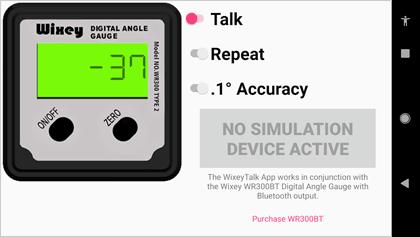 |
| The WixeyTalk App works in conjunction with the Wixey WR300BT Digital Angle Gauge with Bluetooth output. It turns your iPhone, iPad or Android phone into a remote visual display and provides a talking output designed specifically for visually impaired individuals. When the App is launched it automatically connects with your WR300BT. If you do not have a WR300BT Digital Angle Gauge you can use WixeyTalk in simulation mode. It turns your iPhone, iPad or Android phone into a fully functioning standalone digital angle gauge |
| |
| Apple iPhone users |
|
 |
| Android users |
| Android app is not yet available on Google Play store, but you can manually install on your phone following the instruction below. |
| |
|
|
Step 2: Accept download
You will get a warning message such as "File might be harmful", which is a default Android message for any app that is not yet registered on the Play Store.
Select "Download anyway" to continue.
|
|
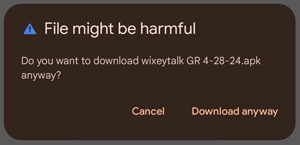 |
|
| |
Step 3: Open the download file
Select "Open" from the popup message
|
|
 |
|
| |
Step 4: Install the app
Select "Install" from the popup message
|
|
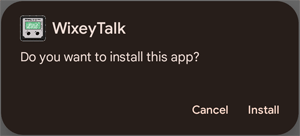 |
|
| |
Step 5: Allow to connect
Select "Allow" from the popup message. This will allow your app to connect to the angle gauge. Be sure to enable Bluetooth.
|
|
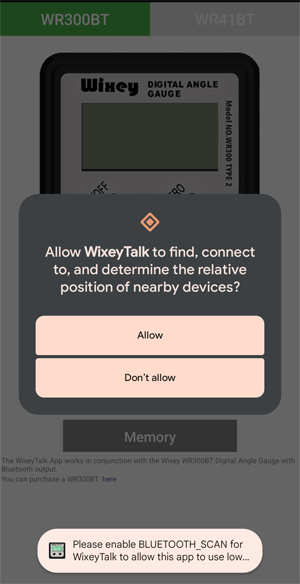 |
|